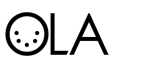Linux Install
Contents
Install dependencies
You need a couple of libraries installed for everything to work correctly. Some of these are available as packages in distros but others need to be downloaded and built manually.
First you’ll need at least the following:
- cppunit
- uuid or ossp uuid
- pkg-config
- curses
- lex (or flex)
- yacc (or bison)
- the protocol buffers library http://code.google.com/p/protobuf/ (version 2.3.0 or later)
- microhttpd ftp://ftp.gnu.org/gnu/libmicrohttpd/ (if you want the web UI). You need version >= 0.4.0 of microhttpd
- avahi [1] if you want discovery enabled.
If you’re building from git you’ll also need the following:
- libtool
- automake
- autoconf
Debian / Ubuntu
There is a fully packaged version of OLA you can just install, for info see OLA Debian / Ubuntu. There’s also a more specific Ubuntu walkthrough for building The Newbie Guide for OLA on Ubuntu.
Debian/Ubuntu users can install them with apt:
sudo apt-get install libcppunit-dev libcppunit-1.13-0 uuid-dev pkg-config libncurses5-dev libtool autoconf automake g++ libmicrohttpd-dev libmicrohttpd10 protobuf-compiler libprotobuf-lite10 python-protobuf libprotobuf-dev libprotoc-dev zlib1g-dev bison flex make libftdi-dev libftdi1 libusb-1.0-0-dev liblo-dev libavahi-client-dev python-numpy
Note: Some distributions may offer older versions of packages. For example, libprotobuf-lite6 or libprotobuf-lite7 instead of libprotobuf-lite8.
If you’re using Ubuntu 12.04 or later you can just use the command above. In earlier versions of Ubuntu the version of libprotobuf is too old, so you’ll need to install them by hand. You may also need to install an older version of libmicrohttpd (libmicrohttpd9 rather than libmicrohttpd10).
Centos 6 / RHEL 6 / Fedora 17
Users of rpm based distributions can install them with yum (protobuf*, libmicrohttpd* and libftdi* are in the EPEL repository):
sudo yum install flex bison protobuf protobuf-devel uuid-devel cppunit-devel protobuf-python libmicrohttpd-devel libusb-devel libftdi-devel libuuid-devel openslp-devel
(The remaining libs already come with the OS installation)
Other Distributions
Install using your package manager, or build everything by hand
If you installed things by hand (rather than using your package manager), you need to run ldconfig as root to pick up the new libraries
sudo ldconfig
Checkout or Download an Archive
You can either download a tarball, or pull the latest version from the git repo
Tarball
Download the most recent tarball from Github.
Extract using
tar -zxf ola-0.X.Y.tar.gz cd ola-0.X.Y
Git
If you don’t have git yet, you’ll need to install it with your distro’s package manager. On Debian / Ubuntu run:
sudo apt-get install git
Check out the git repo with the following command:
git clone https://github.com/OpenLightingProject/ola.git ola cd ola
Run autoreconf
If this is the first time run with -i to install the missing files
autoreconf -i
Do the usual build steps
You can pass additional options to ./configure . Run
./configure --help
to see all options. The most popular option is --enable-python-libs to build the Python Client Module. If you want to use the RDM responder tests add --enable-rdm-tests.
Once you’ve decided on the options, it’s time to build OLA. If you have a multi-core machine, you can speed up the build by using make -j N. A good value of N is the number of cores on your machine. On a MacBook Pro (4 core) using -j 4 reduced the build time from 5 minutes to 2.5 minutes.
./configure --enable-rdm-tests make make check sudo make install
Finally run ldconfig so you can use the new libraries.
sudo ldconfig
Device drivers
Note that, for some devices, it is necessary to install drivers for OLA to work with them. For example, the Open DMX USB device needs an additional kernel module that could be built using the instuctions on LLA_and_Q_Light_Controller_Ubuntu_Tutorial. For other devices, refer to the corresponding device page on this wiki.
Known Issues
If you get an error like the following:
/bin/sh ./libtool --tag=CC --mode=compile gcc -DHAVE_CONFIG_H -I. -I/opt/local/var/macports/software/protobuf-cpp/2.0.3_0/opt/local/include/ -g -O2 -c -o ltdl.lo ltdl.c ./libtool: line 464: CDPATH: command not found /Users/simonn/lighting/lla/libltdl/libtool: line 464: CDPATH: command not found /Users/simonn/lighting/lla/libltdl/libtool: line 1142: func_opt_split: command not found libtool: Version mismatch error. This is libtool 2.2.6, but the libtool: definition of this LT_INIT comes from an older release. libtool: You should recreate aclocal.m4 with macros from libtool 2.2.6 libtool: and run autoconf again.
Your system uses a different version of libtool. Run:
libtoolize --ltdl -c -f
and then start from the autoreconf step again.
If you should get the following error try to fix it with one of two available solutions:
Rpc.pb.cc: In copy constructor 'ola::rpc::RpcMessage::RpcMessage(const ola::rpc::RpcMessage&)': Rpc.pb.cc:143: error: base class 'class google::protobuf::Message' should be explicitly initialized in the copy constructor
You should be able to prevent this by editing ./src/Makefile.am, removing -Werror and then start from the autoreconfig step again.
If you get
In file included from ./common/rdm/PidStoreLoader.h:32:0,
from common/rdm/PidStore.cpp:24:
./common/rdm/Pids.pb.h:17:2: error: #error This file was generated by an older version of protoc which is
#error This file was generated by an older version of protoc which is
^
./common/rdm/Pids.pb.h:18:2: error: #error incompatible with your Protocol Buffer headers. Please
#error incompatible with your Protocol Buffer headers. Please
^
./common/rdm/Pids.pb.h:19:2: error: #error regenerate this file with a newer version of protoc.
#error regenerate this file with a newer version of protoc.
Then you should run
make clean
to clean out the old protobuf files.
Optional
Doxygen Documentation
There is also an option to build the doxygen documentation! To do so you will need to install doxygen.
Once you have installed Doxygen you may need to run ./configure in your ola directory, so that it can generate the correct make file. To build the docs just use:
make doxygen-doc
You’ll have to run a webserver to get the experience. A simple way to do this is to navigate to open-lighting/html and run:
python -m SimpleHTTPServer
This opens a web server at your local IP address on port 8000. It can be accessed through 127.0.0.1:80000 on your local machine as well.