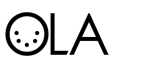Using OLA
Contents
About OLA
OLA is a framework that allows applications to send and receive DMX using various hardware devices and DMX over IP protocols. Hardware devices and protocols can also be connected together and OLA will route the DMX data between the two.
OLA consists of 4 parts:
- the ola daemon (olad)
- the ola client library (libola for C++, OlaClient.py for Python)
- various ola plugins (libolaX)
- example/client programs (ola_dev_info, ola_patch etc.)
Most of the time you’ll only need to deal with the daemon and the client programs.
OLA Terminology
- Port (noun)
- A port represents up to 512 DMX channels that sends data (OUT port) or receives data (IN port). It can be either a physical port on a device or a virtual port created by a DMX over IP protocol.
- Device (noun)
- A device is a group of ports, for example some devices might have an input and output port.
- Plugin (noun)
- A OLA plugin supports a group of physical devices or a DMX over IP protocol. Example plugins include ArtNet, ShowNet, EspNet, DmxUsbPro, OpenDmx, StageProfi, Dmx4Linux etc. On start up the plugins look for the devices they are responsible for and set them up.
- Universe (noun)
- A universe is a set of 512 DMX channels. Ports can be patched to universes in which case they’ll either send the data for the universe (in the case of output ports) or set the values for the universe (for input ports)
- Client (noun)
- A client is another application that connects to OLA using libola.
- Patch (verb)
- The act of assigning a port to a universe.
Using OLA
In the general case you want to:
- start the ola daemon
- patch some output ports to universes
- patch an input port or run a client application
How to start olad
For testing run olad in non-forking, log to stdout, debug level 3:
olad -l 3
olad refuses to run as root. If OLA doesn’t work as a normal user it’s due to incorrect permissions on files within /dev – look at the logs, fix the permission and try again.
How to setup an interface
Before an interface (e.g. a USB dongle) can be used, a port on the device must be patched to a universe. This example uses the command line tools in the ola-examples package. If you built OLA with http support you can just use the web interface on http://localhost:9090
First run ola_dev_info and find out what device / port the desired interface has:
$ ola_dev_info Device 0: Art-Net Device port 0, cap IN port 1, cap IN port 2, cap IN port 3, cap IN port 4, cap OUT port 5, cap OUT port 6, cap OUT port 7, cap OUT Device 1: Stage Profi Device port 0, cap OUT
In this case we want to use the StageProfi device so we patch device 1, port 0 to a new universe (1)
Then the command ola_patch can be given the numbers just found and the desired universe, so they get connected.
ola_patch -d 1 -p 0 -u 1
Running ola_dev_info again shows us the patch has been made:
$ ola_dev_info Device 0: Art-Net Device port 0, cap IN port 1, cap IN port 2, cap IN port 3, cap IN port 4, cap OUT port 5, cap OUT port 6, cap OUT port 7, cap OUT Device 1: Stage Profi Device port 0, cap OUT, universe 1
Newer versions of OLA use port 0 for in and out, so it looks like this:
$ ola_dev_info Device 6: SandNet [192.168.2.132] port 0, IN , priority 100 port 1, IN , priority 100 port 2, IN , priority 100 port 3, IN , priority 100 port 4, IN , priority 100 port 5, IN , priority 100 port 6, IN , priority 100 port 7, IN , priority 100 port 0, OUT port 1, OUT
To patch the input port you hav to add -i . Default patch is output. ola_patch –help has all the options
Finally the setup can be tested with ola_dmxconsole or ola_dmxmonitor to send or receive DMX values.
Command line options are described at OLA Command Line Tools.